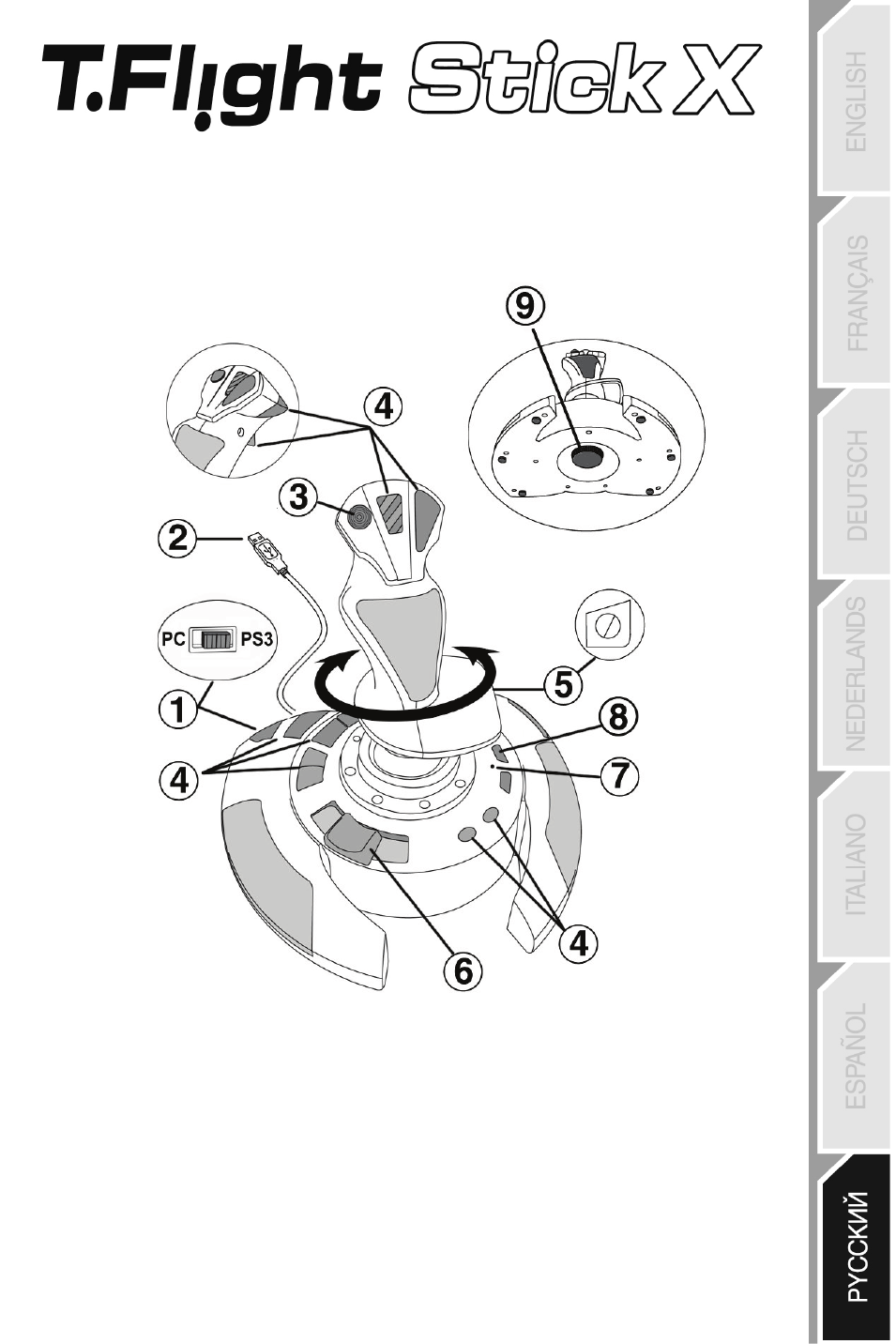1/12
Руководство пользователя
ТЕХНИЧЕСКИЕ ХАРАКТЕРИСТИКИ
1. селектор USB (ПК / PS3)
2. USB-разъем для подключения ПК
и PlayStation®3
3. Многонаправленный
переключатель вида «hat-switch»
4. 12 командных кнопок
5.
Функция штурвала с помощью
вращающейся рукоятки
6. Управление сектором газа
большим пальцем
7. Индикатор
8.
Кнопка PRESET
(ПРЕДУСТАНОВКИ) (для выбора
режима программирования)
9.
Регулятор сопротивления рукоятки
с винтовой фиксацией, круговая
шкала настройки
View the manual for the Thrustmaster T.Flight Stick X here, for free. This manual comes under the category consoles and has been rated by 1 people with an average of a 6.3. This manual is available in the following languages: English. Do you have a question about the Thrustmaster T.Flight Stick X or do you need help? Ask your question here
Can’t find the answer to your question in the manual? You may find the answer to your question in the FAQs about the Thrustmaster T.Flight Stick X below.
What is the weight of the Thrustmaster T.Flight Stick X?
The Thrustmaster T.Flight Stick X has a weight of 1347 g.
What is HDMI?
HDMI stands for High-Definition Multimedia Interface. An HDMI cable is used to transport audio and video signals between devices.
How can I best clean my console?
A slightly damp cleaning cloth or soft, dust-free cloth works best to remove fingerprints. Dust in hard-to-reach places is best removed with compressed air.
What is bluetooth?
Bluetooth is a way of exchanging data wirelessly between electronic devices via radio waves. The distance between the two devices that exchange data can in most cases be no more than ten metres.
Can bluetooth devices of different brands be connected to each other?
Yes, bluetooth is a universal method that allows different devices equipped with bluetooth to connect to each other.
What is the height of the Thrustmaster T.Flight Stick X?
The Thrustmaster T.Flight Stick X has a height of 2.4 mm.
What is the width of the Thrustmaster T.Flight Stick X?
The Thrustmaster T.Flight Stick X has a width of 222 mm.
What is the depth of the Thrustmaster T.Flight Stick X?
The Thrustmaster T.Flight Stick X has a depth of 257 mm.
Is the manual of the Thrustmaster T.Flight Stick X available in English?
Yes, the manual of the Thrustmaster T.Flight Stick X is available in English .
Is your question not listed? Ask your question here


User Manual
TECHNICAL FEATURES
|
1. |
USB selector (PC / PS3) |
6. |
Sliding thumb throttle |
|
2. |
PC and PlayStation® 3 USB connector |
7. |
LED |
|
3. |
Multidirectional “Point Of View” hat-switch |
8. |
PRESET button |
|
4. |
12 action buttons |
(to select programming) |
|
|
5. |
Rudder function via twisting handle |
9. |
Handle resistance |
|
with locking screw |
adjustment dial |
||
|
1/12 |
PC
INSTALLATION ON PC
1.Set your joystick’s USB selector (1) to the “PC” position.
2.Connect the USB connector (2) to one of your computer’s USB ports. Windows XP or Vista will automatically detect the new device.
3.The drivers are installed automatically.
Follow the on-screen instructions to complete the installation.
4.Click Start/Settings/Control Panel and then double-click Game Controllers.
The Game Controllers dialog box displays the joystick’s name with OK status.
5.In the Control Panel, click Properties to configure your joystick. Test device: Lets you test and view all of your joystick’s functions.
You are now ready to play!
IMPORTANT NOTES FOR PC
—Your joystick’s USB selector (1) must always be set to the “PC” position before connecting your joystick.
—When connecting your joystick: Leave the handle and rudder centered and do not move them (to avoid any calibration problems).
2/12

“AUTOMATIC PRESET” CONFIGURATION — PC
“AUTOMATIC PRESET” diagram on PC
RED LED
This preset corresponds to the default configurations for most aerial simulation games on PC.
It will therefore allow you to start playing your game right away, without having to reconfigure your joystick.
3/12
PLAYSTATION® 3
INSTALLATION ON PLAYSTATION® 3
1.Set your joystick’s USB selector (1) to the “PS3” position.
2.Connect the USB connector (2) to one of your console’s USB ports.
3.Switch on your console.
4.Launch your game.
You are now ready to play!
USING THE “HOME / PS” BUTTON
Your joystick’s “Home / PS” button allows you to exit your games, access menus and directly switch off your PlayStation®3 system.
IMPORTANT NOTES FOR PLAYSTATION® 3
—Your joystick’s USB selector (1) must always be set to the “PS3” position before connecting your joystick.
—In “1 Player” mode: If your official gamepad is on, you must switch it to “controller port 2” in order for your joystick to be functional.
—On PlayStation® 3, the joystick is only compatible with PlayStation® 3 games (and will not function with PlayStation® 2 games).
—When connecting your joystick: Leave the handle, rudder and throttle centered and do not move them (to avoid any calibration problems).
4/12

“AUTOMATIC PRESET” CONFIGURATION — PLAYSTATION® 3
“AUTOMATIC PRESET” diagram on PlayStation® 3
RED LED
This preset corresponds to the default configurations for most aerial simulation games on PlayStation® 3. It will therefore allow you to start playing your game right away, without having to reconfigure your joystick.
The 4 handle directions: Correspond to the 4 directions on your gamepad’s left mini-stick.
The throttle (6): Corresponds to the Up/Down directions on your gamepad’s right mini-stick.
The rudder (5): Corresponds to the Left/Right directions on your gamepad’s right mini-stick.
MAPPING button: Simultaneously press SELECT (SE) + START (ST).
HOME / PS button: Simply press the button.
5/12
GETTING TO KNOW YOUR JOYSTICK
Adjustable handle resistance
Depending on your gaming style, you may prefer to have an ultra-sensitive joystick, which responds to the slightest movement, or a firmer joystick, which offers a certain resistance when you use it.
Your joystick’s handle resistance is adjustable, in order to adapt to all gamers. To adjust it, use the handle resistance adjustment dial (9) located under your joystick’s base.
Throttle
The throttle is in the form of a thumb slider (6), easily accessible with your left hand resting on the base of your joystick.
Rudder function
Your joystick features a rudder function, which in a plane corresponds to the pedals used by the pilot to turn the steering, allowing the plane to pivot around its vertical axis (therefore making the plane turn left or right). This rudder function is accessible on your joystick by rotating the handle to the left or right.
If you are not using the rudder function in your games (or if you have programmed it onto action buttons), you can disable handle rotation thanks to the locking screw (5) located on the handle’s base.
Use a flat head screwdriver to change the screw’s position and thus lock/unlock the rudder function.
Multidirectional “Point Of View” hat-switch
Your joystick features a “Point Of View” hat-switch (3) which, as its name indicates, allows you (in games which permit) to instantly view everything that’s going on around your plane. To do so, simply go to your game’s configuration menu and program the different views (rear view, left view, right view, and also external views) onto the directions of the “Point Of View” hat-switch.
Of course, you can also use the “Point Of View” hat-switch for other functions instead (firing, etc.).
6/12

2 PROGRAMMING MODES
The PRESET button (8) and LED (7) allow you to view the type of programming selected: AUTOMATIC (preprogrammed) or MANUAL (programmed by yourself).
A single press of this button will allow you to switch from one programming mode to the other, even during the course of a game.
∙ AUTOMATIC PRESET: RED LED
This represents the default programming: the axes, positions of the buttons and of the hatswitch are preprogrammed.
PLEASE REFER TO THE “AUTOMATIC PRESET” CONFIGURATION DIAGRAMS.
∙ MANUAL PRESET: GREEN LED
This represents your own person programming:
—The buttons, axes and the hat-switch can be switched between themselves.
—You can modify the programming to suit your taste and whenever you like.
—Programming is automatically saved in your joystick (even when it is disconnected).
—When your “MANUAL PRESET” is blank, it is identical to the “AUTOMATIC PRESET”.
PROGRAMMING / MAPPING
You can program your joystick using the MAPPING button.
Attention: This button is not located in the same position on PC and PS3 (please refer to the diagrams):
—On PC: Directly press the button in question.
—On PS3: Simultaneously press START (ST) + SELECT (SE).
∙Examples of possible applications:
—Switching the positions of buttons.
—Switching axes between themselves = directions of the handle, of the throttle or of the rudder (In this case, you must map the 2 directions of the first axis to those of the second.)
—Switching the 2 directions of the same axis.
—Switching buttons with a direction of an axis or of the hat-switch.
∙Exception:
On PlayStation® 3, the START (ST) and SELECT (SE) buttons also correspond to the MAPPING button (and therefore may not be reprogrammed).
7/12
PROGRAMMING PROCEDURE
|
Steps |
Action |
LED |
|||
|
1 |
Enable MANUAL PRESET (8) |
GREEN |
|||
|
by pressing the button. |
|||||
|
2 |
Press and release the MAPPING button. |
OFF |
|||
|
3 |
Press and release the button or direction to program. |
FLASHES GREEN |
|||
|
4 |
Press and release the button or direction onto which you |
GREEN |
|||
|
wish to place your function. |
|||||
Your “MANUAL PRESET” is now enabled and up to date (with your programming carried out).
EEPROM MEMORY
∙Your joystick features an internal chip which saves all of your “MANUAL PRESET” programming in memory (even when the joystick is switched off or unplugged for a long period of time).
∙You can save a different “MANUAL PRESET” for each platform used (one for PC and one for PlayStation® 3).
ERASING A “MANUAL PRESET”
|
Steps |
Action |
LED |
|||
|
1 |
Enable your MANUAL PRESET (8). |
GREEN |
|||
|
2 |
Press and hold the MAPPING button |
FLASHES GREEN |
|||
|
for 2 seconds. |
2 SECONDS |
||||
Your “MANUAL PRESET” is now blank
(and once again identical to the “AUTOMATIC PRESET”).
RETURNING TO “FACTORY SETTINGS”
You can erase all of your programming or settings carried out on both PC and PlayStation® 3 with a single step:
|
Step |
Action |
LED |
|||
|
1 |
Simultaneously press the buttons |
FLASHES GREEN/RED |
|||
|
MAPPING + 11 (SE) + 12 (ST) |
2 SECONDS |
||||
All of your “MANUAL PRESETS” (PC + PS3) or settings are now blank.
Note: This operation will completely restart your joystick
(on PC, we therefore recommend that you do this outside of games).
8/12

TROUBLESHOOTING AND WARNING
∙ My joystick doesn’t function correctly or appears to be improperly calibrated:
—Switch off your computer or your console, disconnect your joystick, reconnect your joystick and then re-launch your game.
—When connecting your joystick: Leave the handle, rudder and throttle centered and do not move them (to avoid any calibration problems).
—Exit your game, disconnect your joystick, verify that the USB selector (PC / PS3) (1) is set to the proper position, then reconnect your joystick.
∙ I can’t configure my joystick:
—In your game’s “Options / Controller / Gamepad or Joystick” menu: Select the most appropriate configuration or completely reconfigure the controller options.
—Please refer to your game’s user manual or online help for more information.
—You can also use your joystick’s “MAPPING” function to resolve this type of problem.
∙ My joystick is too sensitive or not sensitive enough:
—Your joystick self-calibrates on its own after you have made a few movements on the different axes.
—In your game’s “Options / Controller / Gamepad or Joystick” menu: Adjust the sensitivity or dead zones for your controller (if this option is available).
—Adjust the handle resistance using the dial (9) located under your joystick’s base.
9/12

TECHNICAL SUPPORT
If you encounter a problem with your product, please go to http://ts.thrustmaster.com and click Technical Support. From there you will be able to access various utilities (Frequently Asked Questions (FAQ), the latest versions of drivers and software) that may help to resolve your problem. If the problem persists, you can contact the Thrustmaster products technical support service (“Technical Support”):
By email:
In order to take advantage of technical support by email, you must first register online. The information you provide will help the agents to resolve your problem more quickly. Click Registration on the left-hand side of the Technical Support page and follow the on-screen instructions. If you have already registered, fill in the Username and Password fields and then click Login.
|
By telephone: |
|
|
United |
08450800942 |
|
Kingdom |
Charges at local rate |
|
United |
1-866-889-5036 |
|
States |
Free |
|
Canada |
1-866-889-2181 |
|||
|
Gratuit / Free |
||||
|
Denmark |
80887690 |
|||
|
Free |
||||
|
Sweden |
0200884567 |
|||
|
Free |
||||
|
Finland |
0800 913060 |
|||
|
Free |
||||
Monday to Friday from Noon to 4pm and 5pm to 10pm Saturday from 9am to Noon and 1pm to 7pm
Sunday from 9am to Noon and 1pm to 4pm
Monday to Friday from 7am to 11am and from Noon to 5pm Saturday and Sunday from 7am to Noon
(Eastern Standard Time)
Monday to Friday from 7am to 11am and from Noon to 5pm Saturday and Sunday from 7am to Noon
(Eastern Standard Time)
Monday to Friday from 1pm to 5pm and 6pm to 11pm (English) Saturday from 9am to 1pm and 2pm to 8pm
Sunday from 10am to 1pm and 2pm to 5pm
Monday to Friday from 1pm to 5pm and 6pm to 11pm (English) Saturday from 9am to 1pm and 2pm to 8pm
Sunday from 10am to 1pm and 2pm to 5pm
Monday to Friday from 2pm to 6pm and 7pm to Midnight (English) Saturday from 10am to 2pm and 3pm to 9pm
Sunday from 11am to 2pm and 3pm to 6pm
10/12

WARRANTY INFORMATION
Worldwide, Guillemot Corporation S.A. (“Guillemot”) warrants to the consumer that this Thrustmaster product will be free from material defects and manufacturing flaws for a period of two (2) years from the original date of purchase. Should the product appear to be defective during the warranty period, immediately contact Technical Support, who will indicate the procedure to follow. If the defect is confirmed, the product must be returned to its place of purchase (or any other location indicated by Technical Support).
Within the context of this warranty, the consumer’s defective product will, at Technical Support’s option, be either repaired or replaced. Where authorized by applicable law, the full liability of Guillemot and its subsidiaries (including for indirect damages) is limited to the repair or replacement of the Thrustmaster product. The consumer’s legal rights with respect to legislation applicable to the sale of consumer goods are not affected by this warranty.
This warranty shall not apply: (1) if the product has been modified, opened, altered, or has suffered damage as a result of inappropriate or abusive use, negligence, an accident, normal wear, or any other cause not related to a material defect or manufacturing flaw; (2) in the event of failure to comply with the instructions provided by Technical Support; (3) to software not published by Guillemot, said software being subject to a specific warranty provided by its publisher.
Additional warranty provisions
In the United States of America and in Canada, this warranty is limited to the product’s internal mechanism and external housing. Any applicable implied warranties, including warranties of merchantability and fitness for a particular purpose, are hereby limited to two
(2) years from the date of purchase and are subject to the conditions set forth in this limited warranty. In no event shall Guillemot Corporation S.A. or its affiliates be liable for consequential or incidental damage resulting from the breach of any express or implied warranties. Some States/Provinces do not allow limitation on how long an implied warranty lasts or exclusion or limitation of incidental/consequential damages, so the above limitation may not apply to you. This warranty gives you specific legal rights, and you may also have other legal rights which vary from State to State or Province to Province.
11/12

COPYRIGHT
© 2007 Guillemot Corporation S.A. All rights reserved. Thrustmaster® is a registered trademark of Guillemot Corporation S.A. Playstation® is a registered trademark of Sony Computer Entertainment, Inc. Windows®, XP and Vista are registered trademarks of Microsoft Corporation in the United States and/or other countries. All other trademarks and brand names are hereby acknowledged and are property of their respective owners. Illustrations not binding. Contents, designs and specifications are subject to change without notice and may vary from one country to another. Made in China.
ENVIRONMENTAL PROTECTION RECOMMENDATION
At the end of its working life, this product should not be disposed of with standard household waste, but rather dropped off at a collection point for the disposal of Waste Electrical and Electronic Equipment (WEEE) for recycling.
This is confirmed by the symbol found on the product, user manual or packaging.
Depending on their characteristics, the materials may be recycled. Through recycling and other forms of processing Waste Electrical and Electronic Equipment, you can make a significant contribution towards helping to protect the environment.
Please contact your local authorities for information on the collection point nearest you.
FAQs, tips and drivers available at www.thrustmaster.com
12/12

Manuel de l’utilisateur
CARACTÉRISTIQUES TECHNIQUES
|
1. |
Sélecteur USB « PC » ou « PS3 » |
6. |
Manette des gaz |
|
2. |
Connecteur « USB » PC et PlayStation® 3 |
7. |
Led lumineuse |
|
3. |
Croix Multidirectionnelle « Point de vue » |
8. |
Bouton PRESET |
|
4. |
12 boutons d’action |
(pour choisir son programme) |
|
|
5. |
Palonnier par rotation du manche |
9. |
Molette de réglage |
|
avec vis de blocage |
de la résistance du manche |
||
|
1/12 |
PC
INSTALLATION SUR PC
1. Mettre le sélecteur USB (1) de votre Joystick en position « PC »
2. Reliez le connecteur USB (2) à l’un des ports USB de votre unité centrale. Windows XP ou Vista détectera automatiquement le nouveau périphérique.
3.L’installation des pilotes est automatique.
Suivez les instructions affichées à l’écran pour terminer l’installation.
4.Sélectionnez Démarrer/Paramètres/Panneau de configuration puis double-cliquez sur Contrôleurs de jeu
La boîte de dialogue Contrôleurs de jeu affichera le nom du Joystick avec l’état OK.
5.Dans le Control Panel, cliquez sur Propriétés pour configurer votre Joystick.
Test du périphérique : vous permet de tester et visualiser l’ensemble des fonctions.
Vous êtes maintenant prêt à jouer !
REMARQUES IMPORTANTES SUR « PC »
—Le sélecteur USB (1) du votre Joystick doit toujours être positionné sur « PC » avant le connecter
—Lorsque vous branchez votre Joystick : laissez le manche, le palonnier et la manette des gaz centrés et évitez de les déplacer (pour éviter tout problème de calibration).
2/12

CONFIGURATION DU « PRESET AUTOMATIQUE » — PC
Schéma du « PRESET AUTOMATIQUE » sur PC
LED ROUGE
Ce preset correspond aux configurations par défaut de la plupart des jeux de simulation aérienne sur PC.
Il vous permettra donc de lancer directement votre jeu sans avoir à reconfigurer votre Joystick.
3/12
PLAYSTATION® 3
INSTALLATION SUR « PLAYSTATION® 3 »
1.Mettez le sélecteur USB (1) de votre Joystick en position « PS3 ».
2.Branchez le connecteur USB (2) sur un port USB de la console.
3.Allumez votre console.
4.Lancez le jeu.
Vous êtes maintenant prêt à jouer !
UTILISATION DU BOUTON « HOME / PS »
Le bouton « Home / PS » de votre Joystick vous permettra de quitter vos jeux, d’accéder aux menus et d’éteindre directement votre système PlayStation®3
REMARQUES IMPORTANTES SUR PLAYSTATION® 3
—Le sélecteur USB (1) de votre Joystick doit toujours être positionné sur « PS3 » avant de le connecter.
—En mode « 1 Joueur » si votre manette officielle est allumée, il est alors nécessaire de basculer celle-ci en « port manette 2 » afin que votre Joystick soit fonctionnel.
— Sur PlayStation® 3, le Joystick n’est compatible qu’avec les jeux PlayStation® 3 (et ne fonctionnera pas avec les jeux PlayStation® 2).
—Lorsque vous branchez votre Joystick : laissez le manche et le palonnier centrés et évitez de les déplacer (pour éviter tout problème de calibration).
4/12

CONFIGURATION DU « PRESET AUTOMATIQUE » — PLAYSTATION® 3
Schéma du « PRESET AUTOMATIQUE » sur PlayStation® 3
LED ROUGE
Ce preset correspond aux configurations par défaut de la plupart des jeux de simulation aérienne sur PlayStation® 3. Il vous permettra de lancer directement votre jeu sans avoir à reconfigurer votre Joystick.
Les 4 directions du manche : Correspondent aux 4 directions du mini-stick gauche de votre manette.
La manette des gaz (6) : Correspond à la direction Haut/Bas du mini-stick droit de votre manette.
Le palonnier (5) : Correspond à la direction Gauche/Droite du mini-stick droit de votre manette.
Bouton MAPPING : Appuyez simultanément sur SELECT (SE) + START (ST).
Bouton HOME / PS : Appuyez simplement sur le bouton.
5/12
À LA DÉCOUVERTE DE VOTRE JOYSTICK
Résistance du manche ajustable
Selon votre façon de jouer, vous voudrez un joystick ultra-sensible, qui réponde à la moindre impulsion, ou au contraire un joystick plus dur, qui présente une certaine résistance lorsque vous le manipulez.
La résistance du manche de votre Joystick est ajustable pour s’adapter à tous les joueurs. Utilisez pour cela la molette de réglage de la résistance (9) située sous la base de votre joystick.
Manette des gaz
La manette des gaz est représentée sous la forme d’une molette (6), facilement accessible avec la main gauche reposant sur la base de votre Joystick.
Fonction Palonnier
Votre Joystick dispose d’une fonction palonnier, qui correspond dans un avion aux pédales actionnées par le pilote pour faire braquer la gouverne de direction, qui permet de faire pivoter l’avion autour de son axe vertical (entraînant ainsi un virage de l’avion vers la gauche ou la droite). Cette fonction palonnier est accessible sur votre joystick par rotation du manche vers la gauche ou la droite.
Si vous n’utilisez pas la fonction palonnier dans vos jeux (ou que vous l’avez programmée sur des boutons d’action), vous pouvez désactiver la rotation du manche grâce à la vis de blocage (5) située à la base du manche.
Utilisez un tournevis à tête plate pour modifier sa position et ainsi verrouiller/déverrouiller la fonction palonnier.
Croix Multidirectionnelle « Point de vue »
Votre Joystick est doté d’une Croix Point de vue (3) qui, comme son nom l’indique, vous permettra (dans les jeux le permettant) de surveiller instantanément tout ce qui se passe autour de votre avion. Il vous suffit pour cela, depuis le menu de configuration de votre jeu, de programmer les différentes vues (vue arrière, vue sur la gauche, vue sur la droite, mais aussi vues externes) sur les directions de la croix Point de vue.
Vous pouvez bien entendu réserver la Croix Point de vue à d’autres utilisations (tir, etc.).
6/12

2 MODES DE PROGRAMMATION
Le bouton PRESET (8) et la Led Lumineuse (7) vous permettent de visualiser le type de programmation choisi : AUTOMATIQUE (préprogrammé) ou MANUEL (programmé par vous-même).
Une simple pression sur ce bouton vous permettra (même en cours de jeu) de basculer d’une programmation à l’autre.
∙ PRESET AUTOMATIQUE : Led ROUGE
Il s’agit ici de la programmation par défaut : les axes, la position des boutons et de la croix sont préprogrammés
REPORTEZ-VOUS AUX SCHEMAS « CONFIGURATION DU PRESET AUTOMATIQUE ».
∙ PRESET MANUEL : Led VERTE
Il s’agit ici de vos programmations personnelles :
—Les boutons, les axes et la croix peuvent être inversés entre eux.
—Vous pouvez modifier à votre convenance et à volonté ces programmations.
—Elles sont automatiquement sauvegardées à l’intérieur de votre Joystick (même débranché).
—Lorsque que votre «PRESET MANUEL» est vierge, il est alors identique au «PRESET AUTOMATIQUE».
PROGRAMMATION / MAPPING
Vos programmations s’effectuent à l’aide du bouton MAPPING.
Attention : Sur PC ou sur PS3, ce bouton n’a pas le même emplacement
(reportez vous aux schémas) :
—Sur PC : appuyez directement sur le bouton concerné
—Sur PS3 : appuyez simultanément sur START (ST) + SELECT (SE)
∙Exemples d’applications possibles :
—Inverser la position des boutons
—Inverser des axes entre eux = directions du manche, de la manette des gaz ou du palonnier (Dans ce cas, vous devez basculer les 2 directions du 1er axe vers le second.)
—Inverser les 2 directions du même axe
—Inverser des boutons avec la direction d’un axe ou de la croix
∙Exception :
Sur PlayStation® 3, les boutons START(ST) et SELECT(SE) correspondent également au bouton MAPPING (et ne peuvent donc pas être reprogrammés)
7/12
PROCÉDURE DE PROGRAMMATION
|
Etapes |
Action |
Couleur |
|||
|
de la LED |
|||||
|
1 |
Activez PRESET MANUEL (8) |
VERT |
|||
|
en appuyant sur le bouton. |
|||||
|
2 |
Pressez et relâchez le bouton MAPPING. |
ETEINT |
|||
|
3 |
Pressez et relâchez le bouton |
CLIGNOTE VERT |
|||
|
ou la direction à programmer. |
|||||
|
4 |
Pressez et relâchez le bouton ou la direction sur lequel |
VERT |
|||
|
ou laquelle vous désirez placer votre fonction. |
|||||
Votre « PRESET MANUEL » est désormais actif et actualisé (avec votre programmation effectuée).
MEMOIRE EEPROM
∙Votre Joystick dispose d’une puce interne qui garde en mémoire l’ensemble de vos programmations « PRESET MANUEL » (même Joystick éteint ou débranché pendant une longue période).
∙Vous pouvez enregistrer un « PRESET MANUEL » différent sur chaque support utilisé (un sur PC et un sur PlayStation® 3)
EFFACER UN « PRESET MANUEL »
|
Etapes |
Action |
Couleur |
|||
|
de la LED |
|||||
|
1 |
Activez votre PRESET MANUEL (8) |
VERT |
|||
|
2 |
Pressez et maintenez appuyé le bouton MAPPING |
CLIGNOTE VERT |
|||
|
pendant 2 secondes. |
2 SECONDES |
||||
Votre « PRESET MANUEL » est désormais vierge (et redevenu identique au « Preset Automatique »).
RETOUR AU « PARAMETRAGE D’USINE »
Effacez en une seule manipulation l’ensemble de vos programmations ou réglages effectués à la fois sur PC et sur PlayStation® 3 :
|
Etapes |
Action |
Couleur de la LED |
|||
|
Appuyez simultanément sur les boutons |
CLIGNOTE |
||||
|
1 |
VERT/ROUGE |
||||
|
MAPPING + 11(SE) + 12(ST) |
|||||
|
2 SECONDES |
|||||
L’ensemble de vos « PRESET MANUEL » (PC + PS3) ou réglages sont désormais vierges.
Remarque : Cette manipulation a pour effet de redémarrer complètement votre Joystick (sur PC, il est donc recommandé d’effectuer cette opération en dehors des jeux).
8/12

DEPANNAGE ET AVERTISSEMENT
∙ Mon Joystick ne fonctionne pas correctement ou semble mal calibré :
—Eteignez votre ordinateur ou votre console, déconnectez votre Joystick, rebranchez et relancez votre jeu.
—Lorsque vous branchez votre Joystick : laissez le manche, le palonnier et la manette des gaz centrés et évitez de les déplacer (pour éviter tout problème de calibration).
—Quittez votre jeu, débranchez votre Joystick, vérifier la bonne position du sélecteur USB « PC/PS3 » (1), puis rebranchez le tout.
∙ Je n’arrive pas à configurer mon Joystick :
—Dans le menu « Options / Contrôleur / Manettes ou Joystick » de votre jeu : choisissez la configuration appropriée ou reconfigurez complètement les options du contrôleur.
—Reportez-vous au manuel de l’utilisateur ou à l’aide en ligne de votre jeu pour plus d’informations.
—Vous pouvez également utiliser la fonction « MAPPING » de votre Joystick pour résoudre ce type de problème.
∙ Mon Joystick est trop ou pas assez sensible :
—Votre Joystick s’auto-calibre de manière autonome après quelques mouvements effectués sur les différents axes.
—Dans le menu « Options / Contrôleur / Manettes ou Joystick » de votre jeu : ajustez la sensibilité et les zones mortes de votre Contrôleur (si l’option est disponible).
—Ajustez la résistance du manche à l’aide de la molette (9) située sous la base de votre joystick.
9/12

SUPPORT TECHNIQUE
Si vous rencontrez un problème avec votre produit, rendez-vous sur le site http://ts.thrustmaster.com et cliquez sur Support Technique. Vous aurez alors accès à différents services (Foire Aux Questions (FAQ), dernières versions des pilotes et logiciels) susceptibles de résoudre votre problème. Si le problème persiste, vous pouvez contacter le support technique des produits Thrustmaster (« Support Technique ») :
Par e-mail :
Pour bénéficier du support technique par e-mail, vous devez d’abord vous enregistrer en ligne. Les informations fournies vont permettre aux techniciens de résoudre plus rapidement votre problème. Cliquez sur Enregistrement à gauche de la page Support technique et suivez les instructions à l’écran. Si vous êtes déjà enregistré, renseignez les champs Nom d’utilisateur et
Mot de passe puis cliquez sur Connexion.
Par téléphone (si vous n’avez pas d’accès Internet) :
|
Canada |
1-866-889-2181 |
|||
|
Gratuit |
||||
|
France |
0 826 09 21 03 |
|||
|
Numéro Indigo® |
||||
|
(0,15€ TTC/minute*) |
||||
|
Suisse |
0842 000 022 |
|||
|
Tarif d’une communication locale |
||||
|
Belgique |
078 16 60 56 |
|||
|
Tarif d’une communication nationale |
||||
* Tarif indicatif (hors coût de mise en relation)
Du lundi au vendredi de 7h à 11h et de 12h à 17h Le samedi et le dimanche de 7h à 12h
(Heure de l’Est)
Du lundi au vendredi de 13h à 17h et de 18h à 22h Le samedi de 9h à 13h et de 14h à 20h
Le dimanche de 10h à 13h et de 14h à 17h
Du lundi au vendredi de 13h à 17h et de 18h à 22h Le samedi de 9h à 13h et de 14h à 20h
Le dimanche de 10h à 13h et de 14h à 17h
Du lundi au vendredi de 13h à 17h et de 18h à 22h Le samedi de 9h à 13h et de 14h à 20h
Le dimanche de 10h à 13h et de 14h à 17h
10/12

INFORMATIONS RELATIVES À LA GARANTIE
Dans le monde entier, Guillemot Corporation S.A. (« Guillemot ») garantit au consommateur que le présent produit Thrustmaster est exempt de défauts matériels et de vices de fabrication, et ce, pour une période de deux (2) ans à compter de la date d’achat d’origine. Si, au cours de la période de garantie, le produit semble défectueux, contactez immédiatement le Support Technique qui vous indiquera la procédure à suivre. Si le défaut est confirmé, le produit devra être retourné à son lieu d’achat (ou tout autre lieu indiqué par le Support Technique).
Dans le cadre de la garantie, le consommateur bénéficiera, au choix du Support Technique, du remplacement ou de la réparation du produit défectueux. Lorsque la loi applicable l’autorise, toute responsabilité de Guillemot et ses filiales (y compris pour les dommages indirects) se limite à la réparation ou au remplacement du produit Thrustmaster. Les droits légaux du consommateur au titre de la législation applicable à la vente de biens de consommation ne sont pas affectés par la présente garantie.
Cette garantie ne s’appliquera pas : (1) si le produit a été modifié, ouvert, altéré, ou a subi des dommages résultant d’une utilisation inappropriée ou abusive, d’une négligence, d’un accident, de l’usure normale, ou de toute autre cause non liée à un défaut matériel ou à un vice de fabrication ; (2) en cas de non-respect des instructions du Support Technique ; (3) aux logiciels non-édités par Guillemot, lesdits logiciels faisant l’objet d’une garantie spécifique accordée par leurs éditeurs.
Stipulations additionnelles à la garantie
Aux États-Unis d’Amérique et au Canada, cette garantie est limitée au mécanisme interne et au boîtier externe du produit. Toute garantie implicite applicable, incluant les garanties de qualité marchande ou d’adaptation à un usage particulier, est limitée à deux (2) ans à compter de la date d’achat et soumise aux conditions de la présente garantie limitée. En aucun cas, Guillemot Corporation S.A. ou ses sociétés affiliées ne sauraient être tenues responsables envers qui que ce soit de tous dommages indirects ou dommages accessoires résultant du non-respect des garanties expresses ou implicites. Certains États/Provinces n’autorisent pas la limitation sur la durée d’une garantie implicite, ou l’exclusion ou la limitation de responsabilité pour les dommages indirects ou accessoires, de sorte que les limitations ou exclusions ci-dessus peuvent ne pas vous être applicables. Cette garantie vous confère des droits spécifiques ; vous pouvez également bénéficier d’autres droits qui peuvent différer d’un État/Province à l’autre.
11/12

COPYRIGHT
© 2007 Guillemot Corporation S.A. Tous droits réservés. Thrustmaster® est une marque déposée de Guillemot Corporation S.A. PlayStation® est une marque déposée de Sony Computer Entertainment, Inc. Windows®, XP et Vista sont des marques déposées de Microsoft Corporation aux Etats-Unis et/ou dans d’autres pays. Toutes les autres marques déposées et noms commerciaux sont reconnus par les présentes et sont la propriété de leurs propriétaires respectifs. Illustrations non contractuelles. Le contenu, la conception et les spécifications sont susceptibles de changer sans préavis et de varier selon les pays. Fabriqué en Chine.
RECOMMANDATION RELATIVE À LA PROTECTION DE L’ENVIRONNEMENT
En fin de vie, ce produit ne doit pas être éliminé avec les déchets ménagers normaux mais déposé à un point de collecte des déchets d’équipements électriques et électroniques en vue de son recyclage. Ceci est confirmé par le symbole figurant sur le produit, le manuel utilisateur ou l’emballage.
En fonction de leurs caractéristiques, les matériaux peuvent être recyclés. Par le recyclage et par les autres formes de valorisation des déchets d’équipements électriques et électroniques, vous contribuez de manière significative à la protection de l’environnement.
Veuillez consulter les autorités locales qui vous indiqueront le point de collecte concerné.
FAQ, astuces et pilotes sur www.thrustmaster.com
12/12

Benutzerhandbuch
TECHNISCHE FEATURES
|
1. |
USB Wahlschalter(PC / PS3) |
6. |
Daumenschieber-Drosselklappe |
|
2. |
PC und PlayStation® 3 USB Stecker |
7. |
LED |
|
3. |
Multidirektionaler “Point Of View” Kopfschalter |
8. |
PRESET (Voreinst.-)Button |
|
4. |
12 Actionbuttons |
(zur Programmauswahl) |
|
|
5. |
Ruderfunktion via Drehgriff |
9. |
Justierungsschraube für |
|
mit Feststellschraube |
Griffwiederstand |
||
|
1/12 |

Thrustmaster 2960694 Questions and Answers
#1 Is it compatible with windows 7?
Absolutely, works well with MechWarrior Online, flight sim, I even got my old copy of TIE fighter working on Windows 7 with this stick.
#2 Is it compatible with ps4 ace combat skies unknown?
AS stated in the product description, this flight stick is compatible with PS3 and PC. For PS4 gameplay, we recommend the T.Flight Hotas 4 family of products.
#3 Will it work with windows 10?
Yes however at this late date there is no guide for custom mapping if you have a preferences other than the default mapping
#4 This will plug into a USB right?
Yes, no problem. I’m the World ranked top player on the «Tanki online» game because of this stick.
#5 Does the throttle slider have a «zero» point like on the t-flight hotas?
Yes the Thruster T-flight Stick X has a «Zero» Point, comparable to the Hotas.
#6 Does it work with Arma 2 Operation Arrowhead?
I don’t know if it works with that program, I have only used it with flight sims and it has worked with every one that I have tried.
#7 How long is the connecting USB cord?
The cord is a good length, about 3- 4 feet. I am sure you could buy an extender if needed, but it should suit you fine.